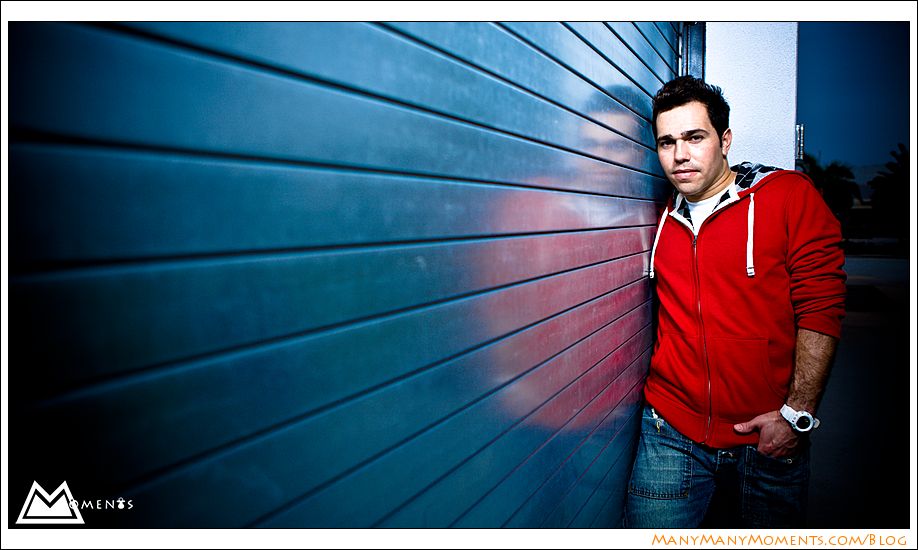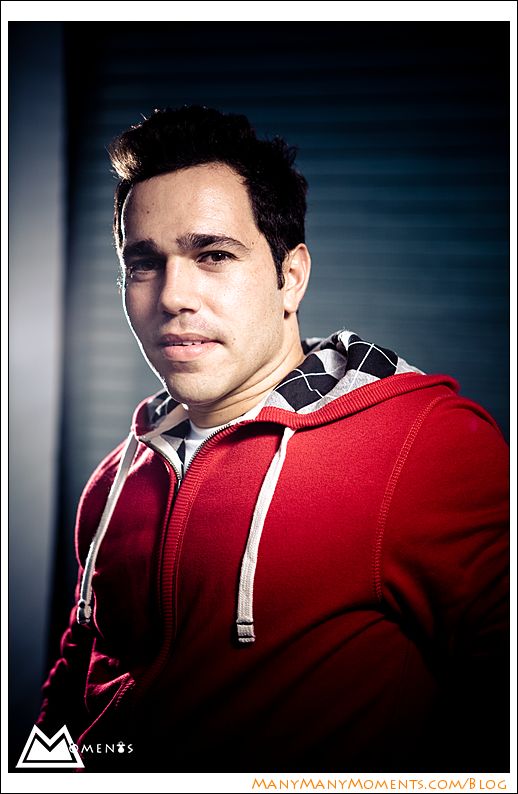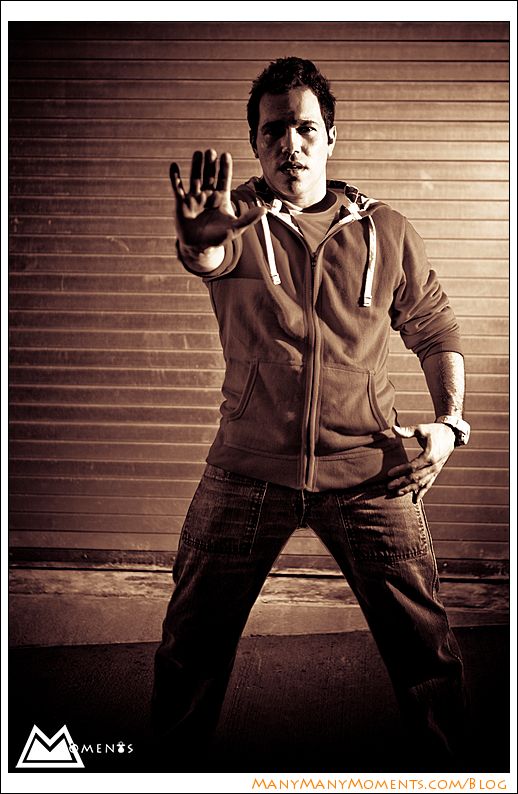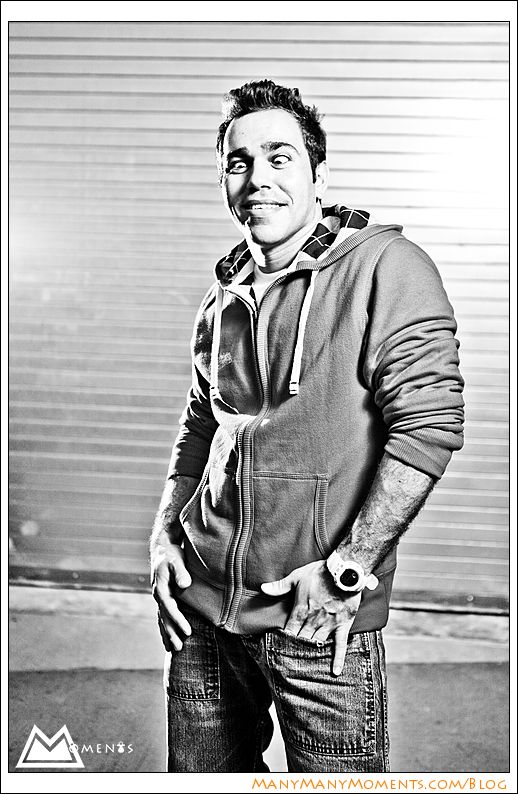Update: Here’s how I’m dealing with this currently.
There is a lot to love about WordPress. Image uploading is NOT one of those things 🙂
One thing that is very frustrating especially for photographers, is the inability to natively import a large number of images and insert them straight into a blog post.
Yes there are gallery options, and yes you could use Microsoft’s Live Writer to insert images into your post (if you’re using Windows).
But you really should be able to do this straight inside WordPress.
I searched all over with little luck, but eventually found a gem (unfortunately I do not have a link to the place where I found it) … someone, somewhere, sometime edited the \wp-admin\includes\media.php file to provide a button that allows you to insert all the images you just uploaded.
The way it works is as follows:
- start writing your new post
- when you’re ready to insert images click the “Add an Image” button
- Click “Select Files” and then browse for the files on your computer
- Select the multiple files you want to insert
- Wait for the files to upload, they will have a checkbox next to them which is selected by default
- Click “Insert Selected”
- Done.
The only problem is that the file does not work in the latest version of WordPress (2.8.2 as of this writing).
So I took my photographer hat off and set it on the table, and put my coder hat on. After a few hours of comparing/inspecting/searching, I was able to isolate the changes that allow for this great functionality. Unless huge changes are made by the codex developers I think I should be able to provide an updated version when wordpress is updated. In fact please note that anytime you upgrade wordpress you’ll probably have to reapply this.
You can download the version that works with WordPress 2.7.x here.
You can download the version that works with WordPress 2.8.x here.
Be sure to follow the very straightforward instructions included in the readme file… backup your media.php before replacing it!
Let me know if this helped you out, in the comments.
If this solution is not for you, check out this alternative.
If you find this useful and think you will benefit from what you read here, I would really appreciate it if you would add a link to my site from yours.
Please use the following html for the link:
Many Many Moments photography by Alessandro Di Sciascio <a href=”http://www.disciascio.com>South Florida Wedding Photographer</a>
if you add a link please send me a quick note at my email address so that I may thank you.